Features
Windows Phone 8: Full Review
Is the third time a charm for Microsoft or is it three strikes and you’re out? The original Windows Phone 7 operating system took a fresh approach to smartphones with a dynamic Live Tile interface, but it failed to catch on. Then the Windows Phone 7.5 update brought improved multitasking and social networking integration, along with such innovations as Groups for keeping closer tabs on family and friends. Again, consumers didn’t seem to care, with the OS still stuck at 3.5 percent market share.

With Windows Phone 8, Microsoft has a chance to finally break through on sexy and powerful new devices like the Nokia Lumia 920 and HTC Windows Phone 8X. The Live Tile interface is now more customizable, and you can set up Rooms to share everything from photos and messages with your closest contacts. Other new features include Skype integration, a new Kids’ Corner mode, fun new Lens apps for the camera, and Data Sense for using less data when you surf the web.
Does Windows Phone 8 finally do enough to move the needle?
Interface
Where Windows 8’s Modern UI is designed for landscape navigation, Windows Phone 8 was designed with one-handed, portrait-mode use in mind. The main screens, as well as some Microsoft apps (People, Music + Videos, and Games, to name a few) only work in portrait mode. Fortunately, others that potentially involve a lot of typing (such as email and messaging) can rotate to landscape mode.

As with the previous two iterations of its mobile OS, we really like the Live Tile interface of Windows Phone 8. Not only is it refreshingly different from the small square icons of Android and iOS, but it also offers a degree of customization not found on those two, either. We also like the animation as it switches screens; the tiles peel off individually, like a ream of paper being blown away by the wind. The effect lasts less than a second, so it doesn’t feel like the phone is lagging, either.
Having Live Tiles means that there’s always something happening on-screen. It’s a dynamic interface that stays fresh. There are lots of stuff to your can pin to your Start screen, including people, apps, websites, photo albums, music albums, notes, directions and more.
The only tweak we’d make is at the top of the screen. On the right, a small battery icon and the time are shown; the middle and left show connectivity, but only if you pull down from or touch the top of the screen. All of these things disappear–and can’t be recalled–when you have an app open. Considering that it wouldn’t take up any more space, and that it’s crucial information, why not leave them showing permanently?

We like the fact that there are multiple ways to access the same information. For example, you can read the latest updates from Twitter and Facebook by going through their respective apps, the Me Tile, or the People Tile. Similarly, in the Photos app, a “What’s New” column shows pictures recently uploaded by friends to those social networks.
Considering the amount of information that’s at your fingertips–from contacts to music to apps–many screens in WP8 can quickly devolve into seemingly endless scrolling. Fortunately, whenever a given list gets too long, WP8 divides it by letter. Pressing any of these large letters (“P”, for example), brings up a screen showing the alphabet; Pressing a letter lets you quickly jump to those people or artists whose first or last names begin with that letter.
From any screen, pressing and holding the Back button brings up thumbnails of all your open apps. It’s a quick and easy way to jump from one to another, but there’s no method of closing an app from here. Instead, you must press the Back button while the app is open.

When you first activate your phone, Windows Phone 8 invites you to link the device to your Twitter and Facebook accounts. Doing so imports your contacts from those social networks, and provides limited access. For example, the Twitter screen lets you reply or retweet a message, but not start a new one. Facebook lets you comment or Like a post, but not create a new one. You need to use the Me title for this. After installing the actual Twitter and Facebook apps, you have to sign into them again. It’s an annoying redundancy.
Lock Screen
The Windows Phone 8 lock screen displays the date and time in large letters and numbers, below which are notifications for calendar appointments. Below that are icons that show your missed phone calls, messages, and email.
Users can now change not only the image that appears on the lock screen, but other information, such as news updates. When you’re listening to music, we also like that the background image changes to that of the artist, if available.

However, we wish you could quick-launch apps from the lock screen, or fire off tweets or Facebook posts, as you can from Android and iOS devices. You’re limited to being able to fire up the camera by pressing and holding the shutter button.
In a case of too much or not enough, the Facebook settings from within WP8 can be set to show that people commented on a photo or post, but it takes over the whole lock screen. A better option is via the Facebook App, which shows a small notification at the top of the screen when someone comments on one of your posts.
Start Screen
We like that Live Tiles now take up the entirety of the screen; in Windows Phone 7, a thin black band ran down the right side of the display, an aesthetic decision that wasted space.
More important, you can now re-size tiles to one of three shapes: A small square that simply shows its icon, a larger square that displays a little information, or a large rectangle that shows even more info. We really like having this flexibility. On Android, you can resize widgets but not app icons.

As before, you can move Tiles around the Start Screen, so you can put your most-used apps towards the top. This is a handy feature, as it’s easy to clutter the screen with dozens of apps. The one tweak we’d like to see is the ability to simply press on a blank spot on the Start screen and get the option to add a tile, a la Android. As it is, you have to long-press on an app from the App List.
App List
Swiping to the left from the Start screen brings you to the App screen, which shows all of your apps in a single column. When there’s 45 or more apps, the list will show letters for each section, to let you jump around more easily. Having a way to group them into folders would be greatly helpful. Scrolling this list is tedious, so you’ll definitely want to pin your favorite apps.

Pressing and holding on an app opens a menu, allowing you to pin to the Start screen, rate and review, share, or uninstall the app.
Live Apps
Perhaps the killer feature of Windows Phone 8 are Live Apps, which display information right on the Start Screen, without having to open the app itself. We received a sneak peek at some apps that were optimized for Windows Phone 8, including CNN, ESPN ScoreCenter, Facebook, Twitter, Urbanspoon, the Weather Channel, and Words With Friends.
When a Live App has something new to show, its tile flips between its icon and the information. For example, the CNN app flips between the headline of a lead story and its accompanying image.
The Twitter app only shows mentions, favorites, retweets, direct messages, and new followers; you can customize which of these you want to appear.
ESPN ScoreCenter lets you pin one of your favorite teams to the Live Tile, so you can get updates as the game progresses. It would have been nice to be able to pin all of our favorite teams, or have it show league-wide scores.

At its largest, the Music + Video Live Tile shows a picture of the artist, as well as his name scrolling horizontally and vertically. It would be a better use of this tile if you could actually control tracks, though you can do the same when you press one of the volume buttons.
Word Flow Keyboard
Windows Phone 8’s on-screen keyboard looks much the same as on previous versions of Microsoft’s mobile OS. In portrait mode, the small rectangular keys were relatively easy to type on, as were their squarish landscape-mode counterparts. A new addition is the keyboard’s predictive feature, which helped correct our spelling as we typed. There’s no Swype-like feature, though. (To see the Windows Phone 8 keyboard in landscape orientation, check out our gallery above.)

Me App
Further solidifying the idea that Windows Phone 8 is all about personalization is the Me App. In here are three columns: Share, Notifications and What’s New. Share displays a small thumbnail of you, as well as your last post. Below are options to post an update to Facebook and Twitter (no photos, alas), check in, or set your chat status. Notifications shows your latest interactions with others in your social networks, and What’s New shows your previous tweets and posts.

People Hub: Groups and Rooms
Another clever innovation, the People hub aggregates your various contacts from Email, Facebook, LinkedIn, Skype and Twitter.
Of course, if you’re connected to all those networks, that can mean a lot of new information all at once. Two features, Groups and Rooms, let you contextualize and sort all this data. As its name suggests, Groups let you group selected contacts (say, Family or Favorites); opening that group then shows only updates and photos from those individuals.

Similar to the workgroups in Microsoft Office, Rooms lets you set up a virtual network with selected contacts to privately share photos, calendars, and send messages. Inviting someone to a room was as easy as selecting them from our contacts list. From there, sharing photos, notes, and sending messages was a simple matter. We can see this being a very helpful tool for both families and employees alike. We’d like to see Rooms migrate to Windows 8 as well.
As mentioned, if you link all of these social networks, your Contact List can quickly become epic in length. Fortunately, you can choose which contacts to display.

Kid’s Corner
Worried about your child messing with your phone? The Kid’s Corner feature lets you pre-select apps, movies, games and music. When activated, simply flick to the left from the lock screen to enter this mode.
When setting up Kid’s Corner, Windows Phone 8 guided us through various content we wanted our hypothetical child to access. You can’t add Internet Explorer, email, or messaging apps (which parents will appreciate) but you can add any other app or game. You then have to set up a password (numbers only) to get the full functionality of the phone.
Although there are third-party apps for Android phone that go further than Kid’s Corner, Windows Phone 8 does more for parents out of the box than Google’s OS or iPhones.

SkyDrive
Similar in some ways to the cloud storage capabilities in iOS, WP8 lets you back up data from the phone to SkyDrive. Within the Settings menu, you can select the phone to back up Internet Explorer favorites, installed apps, text messages, and photos. Sure enough, when we went to our SkyDrive account on our notebook, our uploaded files were there waiting for us. It may seem redundant, but we’d also like to see a SkyDrive app for Windows Phone 8 devices, too, just as there is for Windows 8.
Skype
Although it was unavailable during our testing, Microsoft says a new Skype app will integrate with Windows Phone 8 for voice calls, video chat and instant messaging. The app will also be able to remain on in the background–even when the phone is locked–so that WP8 owners can potentially use Skype as their primary means of making voice calls. Of course, it remains to be seen if individual carriers will allow this functionality. Additionally, Skype contacts will be added to the People hub.
Photos and Photo Hub: New Lens Apps
The Photos Hub is divided into What’s New, Camera Apps, Camera Roll, and Favorites. What’s New pulls in new photos from all your contacts. You can also set the phone to automatically upload photos and videos to SkyDrive, and choose between the quality of the uploads.
Within the photo app, pressing the icon that has two arrows facing in opposite directions, surrounded by a circle, lets you access Lenses, a fun feature that adds various filters to the camera. (Think Instagram, but there’s a lot more potential as developers catch on.) Some lenses–such as CamWow–are frivolous, adding fun-house effects and such, but others such as CNN iReport let you upload video straight to CNN. The City Lens app for Nokia Lumia phones will let you look up information on local businesses via augmented reality.

Music + Videos Hub: Xbox-ified
The Music + Videos hub in Windows Phone 8 puts all your media content within easy reach. Scrolling left to right are five categories: Xbox, Collection, New, History, and Apps. The Xbox column has links to the Xbox Music store and Xbox Smart Glass; beneath these two are links to featured artists.
SmartGlass lets you link your phone to your XBox 360, and displays additional content based on how you’re using your Xbox 360. For example, while watching a movie, your phone can show information, such as cast members.
The Xbox Music Store is arranged in a similar fashion as the Music Hub, only the categories are New Releases, Top Albums, Top Artists, Genres, and Spotlight, recommendations of particular artists. Music purchased through the Xbox Music Store is stored in the cloud, so you can access it on other devices, such as a Windows 8 notebook or an XBox 360.

XBox Music Pass, which costs $9.99 per month or $99 per year, lets you stream or download the more than 18 million songs in Microsoft’s catalog. Annoyingly, the 30-day free trial requires you to enter credit card information.
When you select a particular artist either in your collection or the Music Store, a new category, called the Buzz Panel, displays Twitter and news feeds, and images of that particular artist.
Games Hub
Following a similar design as the Music Hub, the Games Hub for Windows Phone 8 is organized into a few categories: Collection, Spotlight, and Xbox. Collection shows games you’ve already downloaded; Spotlight shows suggestions of titles you might like; and Xbox displays your avatar, as well as trophies earned and links to the Games Store, a Friend finder, and Xbox SmartGlass.
Windows Phone Store and Shared Windows Core
When you open the Microsoft Store app, you’re presented with four categories: Apps, Games, Music, and a featured app. A fifth column has links to phone-specific apps (such as HTC apps), general apps, games, music, and podcasts.
Within the store itself, apps are broken down into categories such as entertainment and tools + productivity, as well as Top Free, Top Paid, Best-rated, and Spotlight.

Currently, there are more than 120,000 apps and games available in the Windows Phone Store. That’s a good start, and we like that there are apps for ESPN, Facebook, and Twitter. Microsoft says that 47 out of the top 50 apps will be available at launch, and Pandora is on the way in January. Other apps available for Windows Phone or coming soon include Angry Birds Space, Words with Friends, CNN and Draw Something.
Still, we’d like to see Dropbox, Flipboard and Bad Piggies here, too. Microsoft has a long way to go before it can catch up to the 700,000-plus apps in Apple’s App Store.
To help Windows Phone 8 gain momentum, the software shares its core with Windows 8 instead of Windows Phone 7.5. That means developers can use the same tools to write code once for multiple devices, which should speed up app availability. This assumes, of course, that developers embrace Windows 8, but we expect that they will.

Office Hub
We’re glad to see Microsoft’s different divisions are talking to each other. The Office Hub in Windows Phone 8 neatly displays documents stored in your SkyDrive as well as on your phone. From here, we could select a document, read and edit it, leave comments, and share it via email.
Also new here is the ability to view, edit, and create Excel spreadsheets, although you probably won’t want to do much of this, as large spreadsheets will have you zooming in and out repeatedly.

Email: New Dark Mode
WP8’s email app does an excellent job of distilling your latest messages in a quick, easy-to-read format. Email is sorted into one of four categories: All, Unread, Flagged, Urgent, each of which you can get to by swiping to the right or left.
A new “Dark Inbox” view can also be activated, so that the theme of the inbox matches the theme of the phone itself. Microsoft claims that this will also improve battery life on phones with AMOLED screens. Also, attachments can now be downloaded and saved to the Office Hub.
We like the way message threads are handled. If there is a chain of emails, a small vertical bar will appear beneath the name of the last person to respond, along with the number of messages in the thread. Pressing this expands the list to show the entire thread, with the first line of each email and the sender’s name. As hoped, the app also imported all of our folder from an Exchange account, as well as our Gmail account.

Messaging
The Messaging app incorporates both SMS and instant messaging via Facebook. It would be nice if it would incorporate GChat as well. Two columns, Threads and Online, show chats in a threaded list, and Online shows who’s available to chat. It’s a straightforward layout.
IE 10
The revamped Internet Explorer thoughtfully places the URL bar at the bottom of the screen, making it easier to select when holding a phone in just one hand. Instead of having a series of tabs running along the bottom or top of the page, they’re presented as thumbnails. In addition to favoriting and sharing pages, you can also pin them to the Start screen.
Data Sense
For those who don’t have unlimited data plans, Data Sense could be a godsend. Using compression both in the cloud and on the client, Microsoft claims that this feature can let users browse up to 45 percent more web pages on the same data plan. Verizon will be first out of the gate, offering Data Sense on its Windows Phone 8 devices this holiday season.

Data Sense has a lot of other benefits. It can show you how close you are to your data limit right on the Start Screen and how much data your apps are using so you can identify the biggest hogs. Microsoft says that Data Sense can also sniff out Wi-Fi hotspots on a map and move background tasks to Wi-Fi to help you consume less data, as well as adjust network settings as you approach your limits.
Search
Bing’s search app in Windows Phone 8 shows you things you might be interested in even before you search. In addition to displaying the latest headlines and videos, it also shows localized deals and events.
As if that’s not enough, three icons at the bottom of the main search screen let you look for information in non-traditional ways. Local Scout shows you nearby listings; Music uses the phone’s microphone to identify music (and give you the option to purchase it); and an eye-shaped icon lets you scan barcodes, QR tags, and can even be used to translate text.

Maps
Provided by Nokia, Windows Phone 8 maps are a nice change of pace from Google’s hegemony and Apple’s ineptitude. Not only are they attractive, but we like the fact that we could download maps to our phone, so we could use it even without an Internet connection. Still, we’re disappointed that while the maps show public transit stops, but not the lines. We would download Nokia Maps as well, which offers the above feature as well as spoken GPS navigation.
Local Scout
Tightly integrated with Maps is Local scout, which shows points of interest near your location. While we like the idea, the execution could be better. Local activities are divided into four categories (Shop, For You, Eat + Drink, See + Do), above which is a tiny sliver of a map showing their locations. It’s so small, it’s hard to get a sense of where they are in relation to you. Pressing on the map expands it to full screen; we wish there were a happy medium.

Voice Commands
Holding the Windows button activates Voice commands, which let us speak to look up local business, addresses, and web pages. However, it’s more limited than Siri and S Voice, and feels unfinished.
A search for “30 Acres,” a restaurant that opened recently in our neighborhood, turned up no local results. When we asked for “Chicago Bulls Score,” we were presented with a list of Web articles about the Bulls previous games, videos from those games, and Bulls clothing. Nowhere in those results were the score of the game the Bulls were playing at the time (the Dallas Mavericks).
When we initially used Voice Commands, it had trouble understanding us. “Starbucks” was interpreted as “start apps” or “start maps.” “Star Wars” was treated as “Start Words with Friends.” Switching from British to American English alleviated this problem, so it would seem that it’s highly sensitive to accents.
Hardware Support
One of the biggest complaints that reviewers and shoppers have had about Windows Phones is that they’ve always been a generation behind Android and iOS devices in terms of hardware. With Windows Phone 8, Microsoft has narrowed the performance and spec gap.
The OS now supports multi-core processors, although we’re only seeing dual-core devices for now. In addition, display support now includes HD resolutions, such as 1280 x 768 and 1280 x 720. That’s better than iOS and on a par with today’s Android phones, but 1080p Android devices are on the way. Windows Phone 8 devices also support microSD Cards for removable storage.
Verdict
Between its enhanced UI, tight integration with social networks and the cloud, and smart search options, Windows Phone 8 is an OS that’s finally ready to compete with the likes of Android and iOS. Welcome features like Rooms, Kid’s Corner and Lens apps makes us feel like Microsoft is taking the lead, rather than following others.
As with its other recently launched operating system, Windows 8, Microsoft needs to increase the number and quality of apps in Windows Phone 8 to make consumers buy into this ecosystem. However, we’re encouraged by the fact that Windows Phone 8 and Windows 8 share the same core, which should enable developers to easily write apps for both platforms.
Another obstacle is what we mentioned at the end of our Windows Phone 7.5 review: “The software has improved to the point where all it needs is great new hardware to really make it sing.” Microsoft now has that in the Nokia Lumia 920 and HTC Windows Phone 8X, even if they lack the quad-core power of their Android-powered counterparts. If you’re looking for a smartphone experience that’s more personal than iOS and more intuitive than Android, Windows Phone 8 will delight.
Thanks to Laptop Mag for the review.





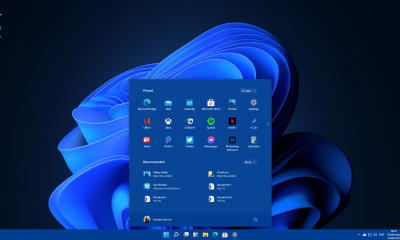
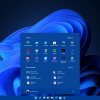














Recent Comments