Home
BlackBerry 10: All you need to know about the OS and devices
Here is the full walk through and guide of the long-awaited BlackBerry 10 mobile operating system!
![]()
BlackBerry 10 is finally here! Veterans will find a lot that’s familiar, but also plenty that’s new in BlackBerry’s brand-spankin’-new operating system. Those coming back to the fold will need a refresher on what’s up, and anyone thinking about picking up a BlackBerry Z10 as their first BlackBerry will want to know what to expect.
Introduction to BlackBerry 10
BlackBerry 10 in 10 Minutes Video
To kick things off, here’s a broad video overview of BlackBerry 10. We’ll be pumping out dedicated posts to dive more deeply into every nook and cranny of the OS, so stick around.
Even from their early pioneering days in the smartphone space, BlackBerry always had eye towards shaving precious seconds from their users’ daily tasks. One-handed use has long been a high priority – just look at the side-mounted trackwheel interface that started it all. From its enterprise roots, BlackBerry has been heavily steeped in e-mail and communication, which has meant having a world-class keyboard on every device. These priorities manifest themselves in BlackBerry 10 in a number of ways. For one, the all-important Hub gesture is extremely easy to execute with a single hand. There are more subtle implementations, like placing the web browser address bar at the bottom of the screen for easy reach, and moving delete confirmation windows less centrally to make sure you don’t accidentally trash something important. BlackBerry’s iconic QWERTY keyboard has moved slightly aside for a whole new virtual keyboard that has been carefully crafted for the touchscreen generation.

Though BlackBerry 10 has one foot in the past, it reaches out in new directions to finally meet competing platforms head-on. Navigation has been optimized for touch input, doing away with the optical trackpad. Developers have been given Cascades from T.A.T. so they can make apps beautiful. Powerful camera software opens new possibilities for photos and video. Active Frames provide helpful at-a-glance status of running applications. Users can now share live views of their device displays through BlackBerry Messenger.
The bottom line is that BlackBerry 10 really is the best of the old and the best of the new assembled seamlessly into an elegant, practical, and integrated package.
BlackBerry Flow Explained
The BlackBerry 10 Home Screen, Hub, and Flow Experience and Essentials Explained

Getting around BlackBerry 10 is an extremely fresh experience with a handful of familiar paradigms, but there are a few gestures that you’ll need to learn (especially if you never owned a PlayBook before). It’s easy to visualize the home screens as a strip laid out from left to right in the following order: Hub, Active Frames, then the classic icon grid. You can flip between each screen with left or right swipes, or jump right to a page by tapping the indicator along the bottom of the screen. To launch an app, just tap its icon.

By holding your finger down on an icon for a second, you can initiate a “breathing” mode. From there, you can rearrange the order of apps by holding down, moving, and releasing your finger from the icons between each other, moving them on top of one another to create folders, or tapping the trash bin buttons on them to delete apps. Folders can be easily renamed with a long press on the title at the bottom of the screen, and apps in the floating state can be moved out of the folder by moving it to the same bottom bar.

In terms of overall layout, BlackBerry 10 has the usual important information along the top: time, battery life, signal strength, active antennas, and alarm indicator. For the most part, you’ll be using BlackBerry 10 in portrait orientation, though there are a few native apps that support landscape mode.
BlackBerry 10 Menus

Once you’re within an app, there are up to five different types of menus you can work with beyond the app’s main activity area. Yeah, that sounds like a pain, but stay with us here. It can take awhile to remember which options are where, but there’s a fair bit of overlap in the native apps, ensuring the important stuff is always readily available. Firstly, swiping down from the top in an app will summon a menu typically reserved for access to settings and other high-level functions. A static menu along the bottom offers buttons for the most common actions, while a longer menu with the remaining destinations can be called up from an ellipses-like three-dot button in the bottom-right. We usually call this the overflow menu. A long press on any selectable items brings up context-sensitive actions from the right side, such as deleting, moving, or sharing; selections stay sticky, allowing you to follow-up with a tap on desired actions. You can skip a step by keeping your finger on the screen after the long press registers, dragging your finger to the desired button, and releasing your finger from the button to execute it. This is a much more fluid action once you get familiar with which icons are where.
Finally, a left-side pane slides in by tapping on an icon on the bottom-left (and sometimes top-left), or by swiping left to right if you’re at the top level of some apps. In those case, swiping halfway can peek at the list of icons while keeping an eye on app content in the right side pane. Just keep in mind that you can’t interact much with the app with those icons stuck on the left, since they disappear as soon as you tap on the primary window. Users can go back to previous screens in the app with the back button on the bottom-left or by swiping from left to the right. Be warned that it can be easy to accidentally initiate a back gesture when scrolling through content horizontally (such as in BlackBerry World screenshot carousels).
That all might seem a bit overwhelming, but keep in mind that not every app will use every type of menu. The alternative to splitting up app functions between different views is piling them all into a single menu, which is the old BlackBerry way. Ultimately, it will only take a day or two to learn all of the places to look for certain commands, and a few days after that to fully naturalize gestures.
Active Frames

When you want to go back to the home screen, apps are minimized by swiping upwards from the bottom frame. This will shunt the app into the Active Frames screen where a snippet of information about the app will be visible in a thumbnail next to other recently minimized apps. Only apps that have taken advantage of the API available to developers will show Active Frame-optimized content; otherwise, you’ll just see a shrunk down version of what was in the app last. Up to eight of those apps will still be running as you go about other tasks. Four minimized apps are on screen at a time, with another four accessible with an upwards swipe. They’re all ordered based on when they were opened last, while anything that gets pushed into 9th. place is closed.
Peek and Flow

If you slow down the upward swipe and keep your finger on the screen, a pane will drift in from the left to provide an overview of current notifications – e-mail, calls, BBM, etc. From there, if you swipe to the right, BB10 moves you to the Hub, where you can interact with those notifications more significantly. The gesture isn’t complete until your finger leaves the screen and you can always backtrack. That way you can look momentarily at what’s going on in the Hub, then return to what you were doing by moving your finger the way it came: inwards and down. This buttery smooth glimpse into your notifications is called Peek, and is a major selling point of BlackBerry 10. The term is used liberally in conjunction with Flow, which describes in a broad, general sense how you can easily move from one task to another in BlackBerry 10. We’ll have more to say about Hub shortly, but suffice to say that before long you’ll be making single, fluid quarter-circle motions to quickly leap into action. Think of turning your wrist to check your watch, and you’ll get a sense of how natural the motion is. Once you’re done in the Hub, just swipe inwards from the right to get back to the Active Frame screen and the app you were just running.
Settings 
Swiping down from the top of any home screen will bring a quick settings menu into focus. Tapping the icons there will toggle Bluetooth, alarm, rotation lock, Wi-Fi, and Notifications, while tapping the text beside them will drill down into more detailed settings. The full settings menu provides absolute control for every aspect of the BlackBerry 10 device – notifications, accounts, keyboard and language, media sharing, security, and everything in between. We’ll dig into that later on.
Universal Search
A bottom bar throughout the home screens provides easy access to the phone app, universal search, and the camera. Unfortunately, these quick-launch apps can’t be assigned by users. Universal search finds all types of content across your device and the web, just like BlackBerry 7. Typing into the box will immediately start pulling up results from your messages archive, contacts, documents, pictures, music, help, third-party apps, Maps, and offer options to launch out into web searches through Bing, Google, or Yahoo! Through the system settings, users can turn off certain apps and services from showing results in universal search.
Lock Screen

The lock screen is simple and functional; it shows your current unread e-mail count along with number of new notifications. Take a second to appreciate the cool transparency effect of dragging your finger across the screen before finally flicking up and launching into the BlackBerry 10 experience. Users can quickly jump into the camera app by holding down their finger on the icon on the bottom-right. The lock screen shows up once you tap the device’s sleep button, and a simple upwards swipe takes you to where you last left off. You can bypass the lock screen altogether by swiping from the bottom bezel to the top from standby – a welcome and familiar sight for PlayBook owners.
That’s a fair bit to take in as a new user, but every one of these design decisions are sensible and easy to follow once you wrap your head around the logic. It doesn’t take long to learn the basics, and after your first week or two with a BlackBerry 10 device, you’ll be leveraging the more advanced features like a boss.
Keyboard

The new all-touch keyboard is a pretty huge step for BlackBerry. BlackBerry has always been well-known for its top-notch physical keyboards, and to date remains the industry leader, which makes it all the more interesting that they’re leading the launch of their new platform with a touchscreen slate device.
So, what’s the big deal with the keyboard in BlackBerry 10? From a design standpoint, you’ll see the familiar frets between each row of keys, but those are there for more than just ergonomic spacing. Instead of showing suggested predicted words above the virtual keyboard as in previous touchscreen BlackBerry devices, suggested words float on those frets above the next letter in the word. To insert the word, you just swipe up from the key. For example, if you want to type “juxtaposition”, you would tap “j”, “u”, and “x” as normal, but over the “t” key on the fret would be the whole word; if your finger makes contact on the “t” key and flicks upwards, the word “juxtaposition” would be inserted wherever you’re typing. As flashy as that is, the best part is you don’t have to type that long-ass word anymore. The keyboard might predict “juxtapose” instead, in which case you could still pick it, backspace, and get new prediction options (in this case over the “i” key). Over time, the user dictionary learns which words are used most frequently and in what order they’re used to offer more accurate predictions. It also learns which areas you’re tapping on the screen and adjusts the target areas accordingly. SwiftKey powers the prediction engine in the BlackBerry 10 keyboard, which bodes well for long-term reliability considering its popularity on Android.

Reliance on the prediction system will vary by situation. When typing one-handed, it will be the way to go, and for the aforementioned longer words, swiping will be a godsend. There may even come a point where the prediction gets good enough that you’ll end up flicking more than tapping, but for the most part, it will be faster to just tap away like normal rather than scanning predictions and making a decision to use or skip each one. For those that are prone to misspelling or typos, BlackBerry 10 will automatically correct common mistakes, though you can manually edit the list of auto-corrections if the keyboard’s consistently switching something you don’t want it to. Along that vein, word substitution is a great feature from the old OS that made it over to BlackBerry 10. By typing in a set of user-defined keystrokes, full words and simple commands can be typed out, such as “hr” for “hour”. It will be interesting to see how the prediction will be implemented with the upcoming BlackBerry 10 device with a physical keyboard.

There are a few other subtle touches in the keyboard. As always, the BlackBerry keyboard automatically kicks in capitals and periods after hitting the spacebar twice. Special characters are available by holding down letters and seeing the accented variants float above, or swiping down from the top of the keyboard to toggle number and symbol screens. On that note, there’s excellent language support – you can even have multiple languages running through the prediction engine at the same time if you’re the bilingual sort. Over 20 languages are currently included in BlackBerry 10, with many more doubtlessly on the way. On the flip side, you can turn off prediction altogether if it’s all just too complicated. If you need extra screen real estate, you can hide the keyboard by holding down the spacebar or swiping down from the top with two fingers. If you’d rather not tap repeatedly to delete a word, you can do a short swipe from the backspace key. There’s also voice dictation available from the keyboard, but more on that later.

Cursor selection is hugely important, especially now that there’s no trackpad to manually position it. Long-pressing on a word will highlight it, and double-tapping it will bring up the copy and paste menu. You can extend your long press to include the sentence, paragraph, or everything in the text field, and fine tune anchor placement before copying. When you’re ready to paste, the cursor is highlighted by a circle which follows as you drag it around.
BlackBerry Balance

The most productivity-focused aspect of BlackBerry 10 is Balance. This is an idea that BlackBerry has been working on for awhile. By swiping down from the icon grid, users can switch between Work and Personal modes, which forms an impenetrable 256-bit AES encrypted wall between sensitive work information on the phone and private individual content. It also enables access to securely-deployed enterprise apps through its very own BlackBerry World. Any work apps that you currently have minimized into Active Frames have a briefcase icon on them to show they’re protected. For added security, content cannot be copied and pasted from one mode to the other.
What this ultimately enables is for end-users to have their own personal phone and be able to use it for work without having to worry about having all of their non-work stuff messed around with, while administrators can rest easy by having secure control over the content that affects their business. This is something that no other smartphone manufacturer enables out of the box. Be careful not to think of these as two different themes that regular consumers can make use of; Balance is meant primarily as an enabler for enterprise mobility management. That means unless you have an IT dude that wants to be able to plug into your personal device, odds are you won’t have to worry about Balance at all. You’re actually kind of in luck if you get to use Balance though, because it means you don’t have to carry around a separate phone for work and play.
BlackBerry 10 Hub, E-mail, and Personal Information Management

If there’s a single defining characteristic of the BlackBerry 10 experience, it’s the Hub. Though its lineage with the older BlackBerry experience is apparent, the ability to Peek to check notifications and Flow to and to the Hub from any app makes it a brand new bag. Tons of apps hook into the Hub, allowing users to catch notifications as they arrive, act upon them locally from the Hub, or launch into dedicated applications as the need arises. BlackBerry Hub delivers a brutalizing tornado suplex to any preconceived notions of a notification center you may have from other platforms, so put your learnin’ caps on.
In a nutshell, the Hub is where every type of communication is amalgamated and logged in a big, constantly-updated list. You can edit which kinds notifications show up in the Hub on a per-app basis, or simply filter active views from the left-side menu. Every item in the Hub can be acted upon by long-pressing it, and tapping on the actions that show up on the right side.

E-mail is the heart and soul of BlackBerry. It’s easy to set up, and compliant with many standards, including Microsoft Exchange ActiveSync, POP, and IMAP. The major consumer web-based e-mail services like Gmail, Windows Live Mail, and Yahoo! are all supported, too. From the Hub, open the right-side menu, hit Settings, then Add Account at the bottom. If you want ActiveSync for your Google Apps account, you’ll have to drill down into advanced settings at this stage, otherwise it will default to a slower IMAP sync. From there, punch in your log-in information, and BB10 will figure out all the necessary settings. You can always drill into the Advanced menu if you need to do some manual tweaking.

When composing an e-mail, you’ll have the option to pick which e-mail account to send from. A huge addition is rich text editing when composing new messages or replies – bold, italics, underlining, and bullet lists are all just a tap away. Like usual, you can attach files, set the importance level for messages, and quickly add To, CC, and BCC recipients manually or directly from your address book. Oh, and you can finally edit forwarded messages! Hooray! Reading e-mail is the the same experience you’ve come to expect. Incoming messages can be flagged with varying colors, action types, and due dates. Search has a whole slew of easily accessible filters. Messages can be marked read after a certain point by long-pressing the date, though there’s no longer an option to keep that status change solely on the device.

Instant messaging is tightly linked to webmail accounts from Google, Yahoo!, and Microsoft. After setting up your e-mail account, BlackBerry 10 (much like its predecessor) will prompt you to log in to related instant messaging clients with the log-in credentials that have been provided. Text messaging has its own filter in the Hub, and is accessible from a dedicated icon on the grid. Its placement is a little inconsistent since e-mail inboxes don’t have their own dedicated icons anymore and are just folded into the Hub entirely, while BBM has its own icon, app, and Hub placement. Our best guess is that carriers want SMS to remain highly visible, while BlackBerry would rather nudge people towards using data-based instant messaging. In any case, text messages can also shown through BBM if contacts are linked.
Hub services

Out of the box, BlackBerry 10 has baked-in Hub support for Facebook, Twitter, and LinkedIn. Management of these accounts are all through the Hub, and generally relates to populating your address book (which we’ll talk about momentarily), but there are also a few other interesting ways these apps tie into the BlackBerry 10 experience. For one, all three of these bake into the system-wide share menu, so you can Flow from the browser with a link to the Hub, ready to send a site address to whomever you like on whichever communication channel works best. If any app is clogging up your Hub with too many notifications, you can tweak which channels show up there through the Hub Management settings menu.
BlackBerry Contacts

The key to BlackBerry Contacts has always been linking them to outside social networks, so in your address book, you get a rich, current perspective on the people you keep in touch with. The scheme is pretty familiar: contacts are either created from scratch or generated from an outside network, like Facebook. As you add in more contacts from other networks like Twitter, those new contacts can be automatically or manually paired up with existing contacts for the same person. The accuracy of automatic pairing isn’t perfect (and it rarely is for this kind of thing), but tweaking profile links is a one-time pain in the heiney that you won’t have to deal with often after set-up.
Aside from linking, BlackBerry Contacts also scrapes the web for any content relating to the person – such as any exceedingly insightful blog posts about smartphones they’ve written recently. You have Tungle and Gist to thank for that feature.
Calendar

The native calendar got a beefy upgrade in BlackBerry 10. For one, your upcoming appointments now show up above your messages list in the Hub – just scroll up a bit from the default starting position. As before, events are pulled in from LinkedIn and Facebook in addition to whatever your default calendar service might be. The acquisitions of Gist and Tungle has added a healthy dose of social cleverness to the experience. Calendar attendees are now listed within events under a separate tab, and in another are any e-mails relating to the event.
As always, the Calendar app for BlackBerry allows users to respond to meeting invitations, view conference call details, quickly change between day, week, and month views, and set recurring meetings. We had some issues setting up shared calendars, but your mileage may vary. The more meetings you have on a given day, the bigger the number shows up on your calendar, which is a nice visual flair. Another solid UI addition is how you can check upcoming meetings by scrolling past the top of the default position in the Hub. This is a trick that’s also employed elsewhere in BB10, including BlackBerry World in order to set filters for app searches.
BlackBerry 10 Settings, Notifications, and Customizations
As we mentioned earlier, Settings is the master control for your device, which means there’s a lot to go through. There are still plenty of settings and customization options in BlackBerry 10, however power users may find that some favorites weren’t carried over from the old BlackBerry OS, or the granularity of control has been reduced. When diving into the settings screen, you’ll see a rather simple list of settings, each of which has a deeper menu with multiple options.
Settings Summary
- The About screen provides operating system information with software version number, hardware information, network information and other technical information.
- The Network Connections screen provides access to Airplane Mode toggle and connection information. Here is where you can choose the mobile network, Wi-Fi, Bluetooth, NFC, Mobile Hotspot, Internet Tethering and VPN.
- Notifications includes settings for sound profiles (Normal, Phone Calls Only, Vibrate Only, Silent and All Alerts Off) as well as a volume slider for audible alerts. Here you will also choose your individual alerts for native and third party apps that support notifications. The volume of a profile is now global for all alerts tied to that profile – you can no longer set the volume for individual alerts within a profile.
- System Volume provides a slider for the master volume on the device which is used for media. You can also choose to use the volume rocker buttons to control music tracks.
- Accounts allows you to add and edit all accounts on the device including email, Twitter, Facebook and Evernote.
- The Display options are pretty standard allowing you to change screen brightness, wallpaper, font size, screen lock timeout and HDMI usage.
- Language and Input houses all input language and keyboard options. Here you can customize items of the keyboard including feedback volume, keypress popup and text predicition display.
- Voice Control lets users tweak settings for the built-in voice control functions including language and an offensive words toggle.
- BlackBerry ID gets you access to your BlackBerry ID settings including password recovery or changing your personal info.
- BlackBerry Protect is no longer a separate application but a setting on the device. Here you can toggle Protect on/off.
- Security and Privacy settings include application permissions, device password, SIM card settings, parental controls, security wipe, development mode and more.
- Media Sharing settings allow you access to DLNA functions for sharing music, photos and videos wirelessly to DLNA devices. The toggles allow you to set which items you want to share.
- Date and Time settings give you options for time zone settings and a 24-hour time toggle.
- Software Updates checks for new OTA updates for your device.
- Search settings let you change what apps are included in search and view/delete your search history.
- Storage and Access provides settings for USB connections and Wi-Fi transfers. You can also view device storage details and turn on mass storage mode.
- Location Services has settings for allowing applications to access the location of your device.
- Payment Options provides settings for payment information for BlackBerry World using PayPal or credit card.
- Accessibility options includes magnify mode (gesture to zoom anywhere in the OS) as well as screen brightness and font sizes.
Beyond settings in the main Settings area, it’s important to know that app-specific settings reside within individual apps. Within the phone app for example, you can visit the Settings screen for options like Call Forwarding or to enable answering a call when removing the phone from a holster.
Voice

BlackBerry 10 features quite a few voice control options. For one, there’s a new voice-activated assistant that kicks in when you hold down the pause/play hardware key – just tell it what you want your phone to do, be it look something up on the web, dictate an e-mail, or create a new calendar appointment. Though many will point to Siri as the predecessor to the voice control system in BlackBerry 10, Android’s current voice control scheme has a slight advantage by providing more comprehensive computational (rather than task-based) results, and for processing commands more quickly and locally. For more day-to-day use, the keyboard has a dictation key built in, allowing you to read your messages and other text out loud – very handy for those moments when even one-handed typing isn’t practical.
Then, there’s the phone. These things still make calls, right? They sure do, and BlackBerry still handles them like a champ. Calendar events that have conference call information baked in will automatically pop up with dial-in information as the call is about to start. There are a handful of customizable notification profiles so users can set ringtones, vibration, and LED alerts for not only incoming calls, but different types of messages and apps. Holster-specific behaviours continue to be available, if you’re into that kind of thing. The profiles set-up has been streamlined a fair bit, insofar as users can’t create their own profiles from scratch anymore and volume levels are shared across all notifications. Some will mourn this loss of granular control, but for the most part the simplification is welcome.
Browser

While other mobile platforms are ditching Adobe Flash (or never supporting it in the first place), the BlackBerry 10 Browser runs Flash almost as well as any desktop browser. BlackBerry 10 also rates very highly on JavaScript and HTML5 compliance tests, which are equally (if not more) important for day-to-day browsing. The user interface has been shuffled around a bit – namely, the address bar is now at the bottom, which makes it much easier to reach when browsing with one hand.
As for features, you aren’t going to find much in the way of surprises here. You can switch the default browser to Google or Yahoo!, which will be something of a necessity seeing as it’s using Bing out of the box. Tabs, page sharing to outside apps, and bookmarks (including saving sites directly to the home screen) are present, along with a few more advanced features, such as private browsing so your activities aren’t tracked, and a PlayBook feature called Reader which pares web pages down to the bare minimum of text and select images. The settings allow users to tweak the default font size, audio feedback, and site permissions.
BlackBerry Messenger
BBM remains one of the key defining characteristics of BlackBerry, and could arguably be credited for keeping device sales up over the transitionary period to BB10. The biggest addition to BlackBerry Messenger is screen sharing. Any two BB10 devices can share what they’re seeing on their display through video chat, which is another new feature (though not entirely unexpected, considering its introduction on the PlayBook and Wi-Fi voice calling on older BlackBerry handsets). We’ve managed to get video calls going out to PlayBooks, but no screen sharing just yet.

The usual stuff that always made BlackBerry Messenger great, like read/read message status, groups, pinging unresponsive contacts, and file sharing are all still there. The emoticon art has been tweaked a bit, but you’ll find the same extensive selection there. The UI has been spiffied up a fair bit, but otherwise you’ll find everything you’re used to here: adding new friends through QR barcode scanning, groups with image, file, and list sharing, and organizing contacts by categories.
Camera and multimedia apps
BlackBerry 10’s TimeShifting camera has been a major selling point during the platform’s pre-launch period. The BlackBerry snaps a short burst of pictures surrounding the time you actually tap on the screen when in TimeShift mode; this way you can dial time backwards or forwards so that people’s faces are just right – not blinking or screwing up what would otherwise be a great shot. Effectively, you’re creating a moment that never existed, but who cares about photographic purity when you’ve got a pretty picture at the end of it? The TimeShift feature was done in partnership with Scalado, who’s currently in the process of being acquired by Nokia.

There are five scene modes available: snow/beach, text, action, night, and automatic. Toss in stabilization and burst mode options, and most of your photographic options should be covered. Video recording has auto, night, and beach/snow modes, and can record in 720p or 1080p if you have a class 4 or higher memory card. The hardware playback keys can be used as shutter buttons, if you want to take the shot without muddling your view of the screen.

Though camera is missing a few features, such as a wider selection of scene modes (like panorama and close-up) and no tapping the screen to change the point of focus, the Pictures app includes a massively useful batch of editing tools.These include practical adjustments such as cropping, rotating, brightness and contrast, and automatic color correction, and a bunch of artsy filters and effects if you’re feeling creative. There are a few specific tools that kick in when a face is detected, including red eye reduction, face smoothing, and an eye enlargement filter.
On the video side is Story Maker, which is the direct result of BlackBerry’s acquisition of JayCut. Here you’ll find similar tools for adjusting color, brightness, contrast, volume, and clip length. The more important feature here is the ability to automatically generate short movies with one of six themes and a selection of stills and video. Users can add in background music (either preloaded or their own stored on the device), and a few lines of text for a title, subtitle, and credits. Once it’s all processed, you can upload it directly to YouTube.

Of course, both Videos and and Pictures apps provide the usual straightforward viewing experiences too. Multimedia files are easy to access through appropriate categories and directories. You can set your wallpapers from here, and though images are generally obscured by icons and active frames, they will get some time in the limelight from the lock screen. The Music app lets you easily get to anything you’ve sideloaded or purchased through BlackBerry World. The device hardware controls are still fully integrated for playback control, so you can hold down the volume keys in order to skip tracks. Hardcore audiophiles will appreciate that you aren’t warned about damaging your ears when cranking up the volume.
Built-in productivity apps

Remember is a reimagined app that includes memos, voice notes, and task management. Notes are stored in categorized and color-coded workbooks, plus with Evernote and Outlook integration, the important stuff gets backed up to the cloud. Text is obviously the main thing here, but BlackBerry Remember supports images, video, and audio content as well. By plugging into the system-wide Share menu, it’s easy to get content saved into Remember from anywhere else on the phone, too.

BlackBerry Maps has been updated in OS 10 to include free voice-activated turn-by-turn navigation powered by TomTom data and developed by TCS (the same guys that make Verizon Navigator). BlackBerry Maps navigation includes plenty of options, such as calculating the fastest, simplest, or shortest route, while filtering out highways, toll roads, carpool lane, or ferries. The usual search for points of interest, addresses, and favorite places are all there.

BlackBerry Maps also folds in the Traffic app of yore, which was borne from the acquisition of Dash Navigation. Through it, drivers can get live traffic conditions based on anonymous, crowdsourced GPS data. For more simple location awareness, there’s also a compass app that lets you find true magnetic north and use the gyroscope as a level. The two apps tie together in a really helpful way; pick a point on Maps, and have the Compass point you towards it. It’s a great way to get around on foot without constantly pinch-zooming and rotating a map on your phone.

Docs To Go is here again, ready to provide high-grade editing for presentations, spreadsheets, and presentations. Everything you would expect from a document editing suite is here, including the ability to tweak text color, font, and indentation. PDFs are supported, The only real caveat here is that you can’t make PowerPoints from scratch, but if you sideload a blank presentation from a PC, you can edit it and save the final product as a separate PPT file. BlackBerry acquired DataViz a while back for this software, and it continues to be a real workhorse.

The Clock app is looking really swanky in BlackBerry 10. It includes the usual modes, such as timer and stopwatch, as well as a new and impressive world clock. That’s particularly helpful for those times you’re trying to figure out if it’s too late to call a contact at the other end of the planet. Alarms are managed from the Clock app, and Bedside mode makes its return. A convenient shortcut has been placed on the lock screen so you just have to swipe down from the top in order to initiate it and mute most incoming notifications (except those that you manually designate). The clock face also turns into a slick dark orange face in bedside mode.

File management is looking great on BlackBerry 10. In addition to the usual file system access that has been available in previous OS versions, there’s now an API available for outside developers so services like Box and Dropbox can provide access to your cloud storage through the same interface. A neat little addition is the ability to create ZIP archives on the fly by selecting multiple files and
A few memorable BlackBerry-made apps have yet to make an appearance, including Password Keeper, Travel, Wallet, and News, but with any luck we’ll see them back in action on BB10 shortly after launch.
BlackBerry World, Third-Party Apps and Games
BlackBerry World has a great upgrade in BB10, if only for its organization of content. Now music and videos are seamlessly available alongside apps rather than having their own dedicated storefronts, as on the PlayBook. Payment options are all pretty much the same: PayPal, credit card, and in many instances, direct billing to your wireless service provider. A new addition is a separate BlackBerry World for corporate environments, so administrators can offer a catalog of tested and secure apps to run on the Work side of Balance. The one noticeably absent section is for themes, which has long been a staple on BlackBerry smartphones, but all indications are that themes are out of the picture for the foreseeable future.

In terms of sheer selection, we’ve been really impressed by the quality of apps BlackBerry World has to offer. The boys and girls on RIM’s developer relations team have been busting their hump right up to CES (a few short weeks before the Z10 announcement) to win over developers to the new platform, and those efforts were not wasted. The many localized BlackBerry Jam sessions have generated original, high-quality apps for BB10. Hugely popular games from iOS, Android and the PlayBook have found their way to BlackBerry 10, and doubtlessly many more will come around once they see the Z10 getting traction in the wild.

As for other content, Rovi claims that they can get popular TV shows and movies up the same day that they’re made available on DVD, which is pretty sweet. 7Digital has 22 million songs in its library, and has a long-standing, well-regarded presence on BlackBerry.

Scoreloop is finally being put to work in a new hub called simply enough Games. BlackBerry Games connects BB10 players, shows off achievements, builds leaderboards, suggests new games to try out.
BlackBerry Link

BlackBerry Link is the refreshed PC counterpart to BB10 devices. The new UI is strikingly sharp, with clearly color-coded sections for managing music, pictures, videos, and documents. Wi-Fi sync and customized sync schedule is built in, so you can get to your BlackBerry pictures easily from your PC. There’s also straightforward memory management, so you’ll never be caught off-guard by how much space your apps and media are gobbling up. Mac support is available, which is good news for those users that have traditionally been behind on desktop software releases.
Closing Thoughts
Overall, BlackBerry 10 fixes many of the long-standing gripes the faithful have endured for years, and makes significant strides to produce new, forward-thinking features. Over-the-air updates will ensure that the handful of issues found in the initial build of BB10; we don’t have to sit through hourglasses or resort to battery pulls anymore, which in and of itself is a godsend.
REVIEW BY: Simon Sage of CrackBerry



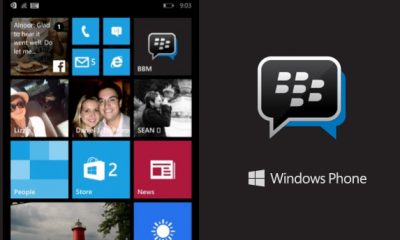



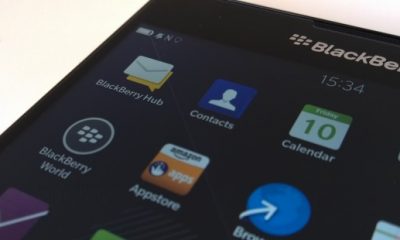







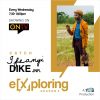




Recent Comments