Home
HOW TO UPDATE TO WINDOWS PHONE 8.1 WITH LUMIA CYAN SMOOTHLY
To make Lumia phones even better, Microsoft’s Lumia Cyan update has now started rolling out to all Windows Phone 8 Lumia devices and will become available for your phone in the coming weeks.
Lumia Cyan brings the latest Windows Phone 8.1 update and unique Lumia experiences to your phone to make it even more personal, fun, and indispensable part of your everyday life.

Getting Cyan on your Lumia couldn’t be any easier – all just sit back and wait for your phone to notify you about the update. Here’s a quick checklist for a smooth updating experience:
Availability
Your phone automatically checks for updates on a weekly basis. If you have a Wi-Fi connection, your phone will download the update once it’s available. To change the settings, or manually check for updates, just tap Settings > Phone Update.
For major software update releases, such as Lumia Cyan, you can also check the availability in your region here.

Connect to Wi-Fi
Before starting the update, connect to a Wi-Fi network if you can. It’s faster and you’ll also avoid potential mobile data charges.
One big update, two small parts
Lumia Cyan update is split in two. After the first part has installed, your phone will automatically check for updates again. Be sure to follow all of the update prompts so that you don’t miss out on any of the new goodies.
Update time
Due to its size (and your download speed), the update could take 1 – 2 hours to complete. Don’t worry if your phone restarts several times during the process, it’s completely normal.
We also recommend you connect your phone to a charger, or make sure it has at least 50% battery left.
Passwords
Once the update has completed, you may be requested to re-enter some of your account details and passwords. In the case of a forgotten Microsoft Account password, you can reset it here.

App updates
Now that you’ve got Lumia Cyan running on your phone, some additional app updates from the Windows Phone Store may be needed to fully enable the new features. You’ll get the app update notification on the Store app shortly after the software update is installed.
With Lumia Cyan, you can now also enable automatic app updates. Go to Settings, swipe left to “applications” and tap “Store” to enable the apps to update automatically.
Developer preview
If you are registered to Windows Phone Developer Preview Program, you might need to use the Nokia Software Recovery Tool to return your Lumia to a normal commercial software before downloading the Lumia Cyan update. More information about the tool can be foundhere.
Remember that Cortana is initially only available for those in the US, with more territories rolling out over the coming year.
More tips and tricks for updating your Lumia can be found at the Microsoft product support pages.
Have you got Lumia Cyan running on your Lumia already? What are your first impressions?





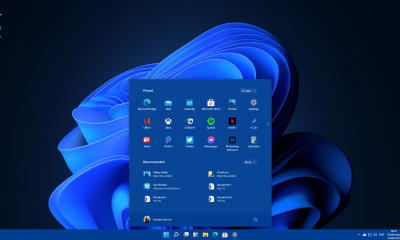
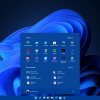









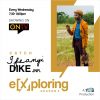




Recent Comments