Home
Five things to do before installing iOS 7 + Official release in your time zone
On Wednesday, Apple will release a highly anticipated update to iOS devices: iOS 7. The new version is a complete departure from prior versions of iOS.
The update is set to bring an entire new look and feel to iOS devices, which in turn will likely lead to late-night calls from your parents asking why their phone or iPad looks so different. That is, ifthey can find the redesigned Phone icon.
In addition to the new look, there’s a long list of new features such as a new Control Center, photo filters, and AirDrop.
With the looming update in mind, it’s important you prepare yourself and your device to make the transition as smooth as possible.
Check device compatibility
First, make sure your devices are capable of running iOS 7. Apple has posted a list of devices that will be able to run the latest OS:
Delete unused apps
Once you’ve determined your iDevice eligible for the upgrade, it’s time to quickly go through the apps you currently have installed and delete any that are unused. Odds are, if you haven’t opened an app in the last couple of months or so, you likely don’t need it. Tap and hold an app icon until it starts moving, then tap on the X icon to delete. If you do end up needing the app in the future, simply redownload it from the App Store.
Update installed apps
After pruning up your installed apps, launch the App Store and ensure that the remaining apps are up-to-date. Some apps, such as Foursquare, are already releasing iOS 7 app updates so you’ll be able to use them as intended on iOS 7 as soon as your OS update is complete. With iOS 7, app updates will automatically be downloaded for you; take a minute to cherish the last time you’ll be forced to manually install app updates.
With your apps up-to-date, you’ll minimize the wait for a lengthy list of apps to update as well.
Back that thing up
You’ll want to be sure to back up your device(s). Not only is this something you should be doing on a regular basis, but it’s something that’s especially important to do right before upgrading an OS. Should anything go wrong, you’ll be able to restore your device with the same settings and information currently stored on it. The more recent the backup, the more recent the information capable of being restored will be.
You can back up your device using iTunes or by letting iCloud take care of it for you.
Update iTunes
When a major version of iOS is released to the public, it’s almost always accompanied by an update to iTunes. The update usually adds new features to iTunes, but it also brings with it compatibility for new devices and the new OS.
You can check for the updated version of iTunes on Apple’s site shortly after the release of iOS 7, or check for software updates on your Mac by clicking on the Apple Menu icon followed by Software Update. Windows users can use the Help menu in iTunes and click “Check for Update.”
Once you’ve gone through this checklist and prepared your device for the update, prepare yourself to hold off on updating until later in the day after you get home or have some time away from work. Apple typically releases the update midmorning or early in the afternoon, depending on your time zone. In the past, there have been occurrences of the activation servers going down, leaving users with a device they can’t use.
If you try to update while at work or away from home only to find yourself in a similar situation, you won’t be able to restore your device until later in the day when the servers are stabilized. Have some patience early in the day to prevent yourself from being frustrated the remainder of the day.
SOURCE: CNET

















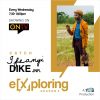




Recent Comments